Ok, so you want to put a picture on your website but in a way that is not intrusive to your layout by creating a transparent background. Let’s get started then!
First open the picture on your photoshop and use the Magic Wand Tool to select the image. If necessary, zoom in on the image so you can clearly see the edges like on the picture below.
Then after the image you want to use with the transparent background is selected use the Control+C command to copy then picture. Go to the menu File then click New; Now choose on Background Contents - Transparent. Now use the Control+V command to paste the image you selected to the new picture. It will look like this:
Now go to the menu File and click on Save As… and save as a .Gif, a box will appear and you will choose the options like the image below:
Click in OK and it’s done. Now you have a picture with transparent background that you can use in any background color without being intrusive!


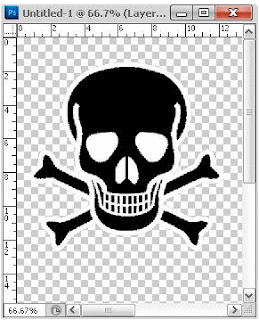
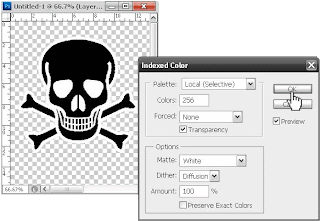
No comments:
Post a Comment